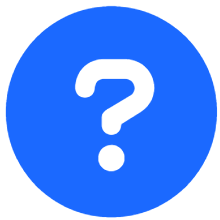Media Planner
As an Advertiser, you can use the Media Planner to streamline your Campaign planning and execution. While Publishers can create comprehensive Media Plans (detailed proposals outlining an advertising strategy), you can also design your own plans tailored to your specific goals and target audience. This gives you greater control, transparency, and efficiency over your Campaigns, allowing for easy adjustments and potentially uncovering more cost-effective solutions.
What is a Media Plan?
Think of a Media Plan as a roadmap for your advertising journey. It includes:
Multiple Campaigns: A Media Plan can encompass several individual Campaigns, each with its own specific goals and targets.
Creative Placement: Details on where your ads will appear, ensuring maximum impact.
Campaign Schedule: A clear timeline for your Campaigns, so you know when and where your ads will run.
Target Audience: Information about who will see your ads, ensuring they reach the right people.
How Media Plans benefit you
Clear Overview: See your entire advertising strategy laid out in a single, easy-to-understand plan.
Create and Control Your Campaigns: Take the driver's seat! Design your own media plans from scratch and make changes anytime. You have complete control over your advertising strategy.
Review and Respond to Publisher Proposals: Publishers may send you Media Plan proposals. You can review them in detail, make edits if allowed, and ultimately choose to approve or reject them.
Streamlined Payments: Flexible payment options allow you to pay for individual Campaigns or the whole plan at once.
Full Transparency: Track the progress of your Campaigns and see how your budget is being used.
Understanding Media Plan Statuses
Media Plans can have different statuses depending on who created them (you as the Advertiser or a Publisher). These statuses help you track progress and stay informed every step of the way.
For Media Plans created by Publisher:
New: The Publisher has shared a proposed plan with you for review.
In Review: You're currently examining the Media Plan.
Accepted: You've approved the plan, and it's ready for checkout.
Pending: You've purchased one or more Campaigns from this Media Plan, and they're ready to start running.
Active: At least one Campaign from the Media Plan is currently active.
Completed: The Campaigns outlined in the Media Plan have concluded.You've purchased one or more Campaigns from this Media Plan, and they're ready to start running
For Media Plans created by you:
Draft: This Media Plan is currently being created by you and has not yet been launched.
Pending: You've purchased one or more Campaigns from this Media Plan, and they're ready to start running.
Active: At least one Campaign from the Media Plan is currently active.
Completed: The Campaigns outlined in the Media Plan have concluded.
Creating a Media Plan
Start a New Plan: Click "New Media Plan."

Add Essential Details: Provide a name and description for the plan.
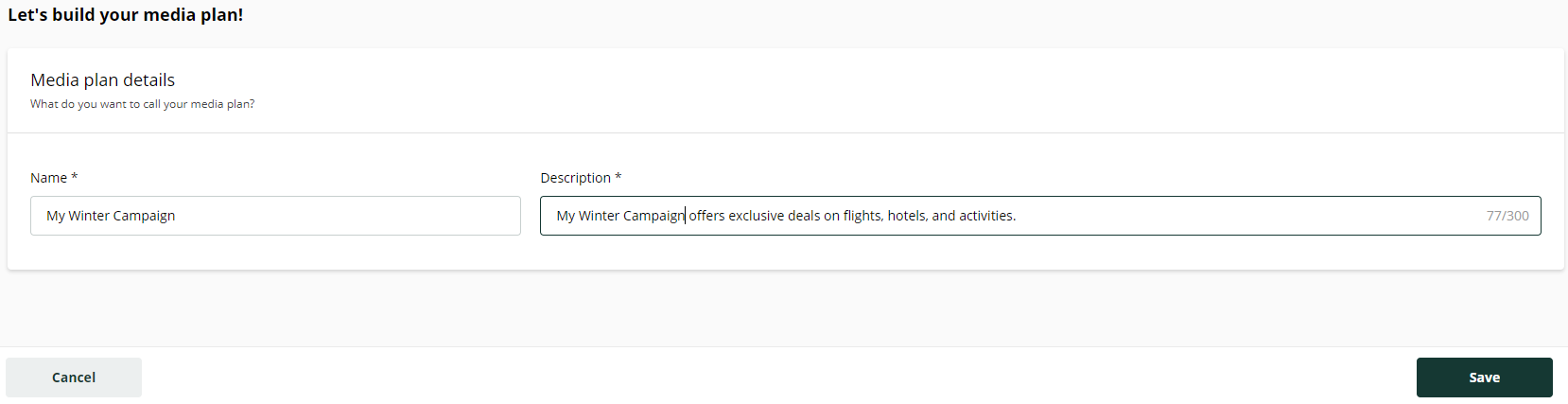
Save and Continue: Click "Save" to access the detailed setup page.
Create Campaigns:
Add one or more Campaigns to the Media Plan.
Each Campaign setup involves defining the name, budget, schedule, Targeting, and optional Creatives.
Click "Done" to finalize each Campaign
Use the three-dot menu to copy existing Campaigns within the plan, speeding up the process.
Finalize the Media Plan
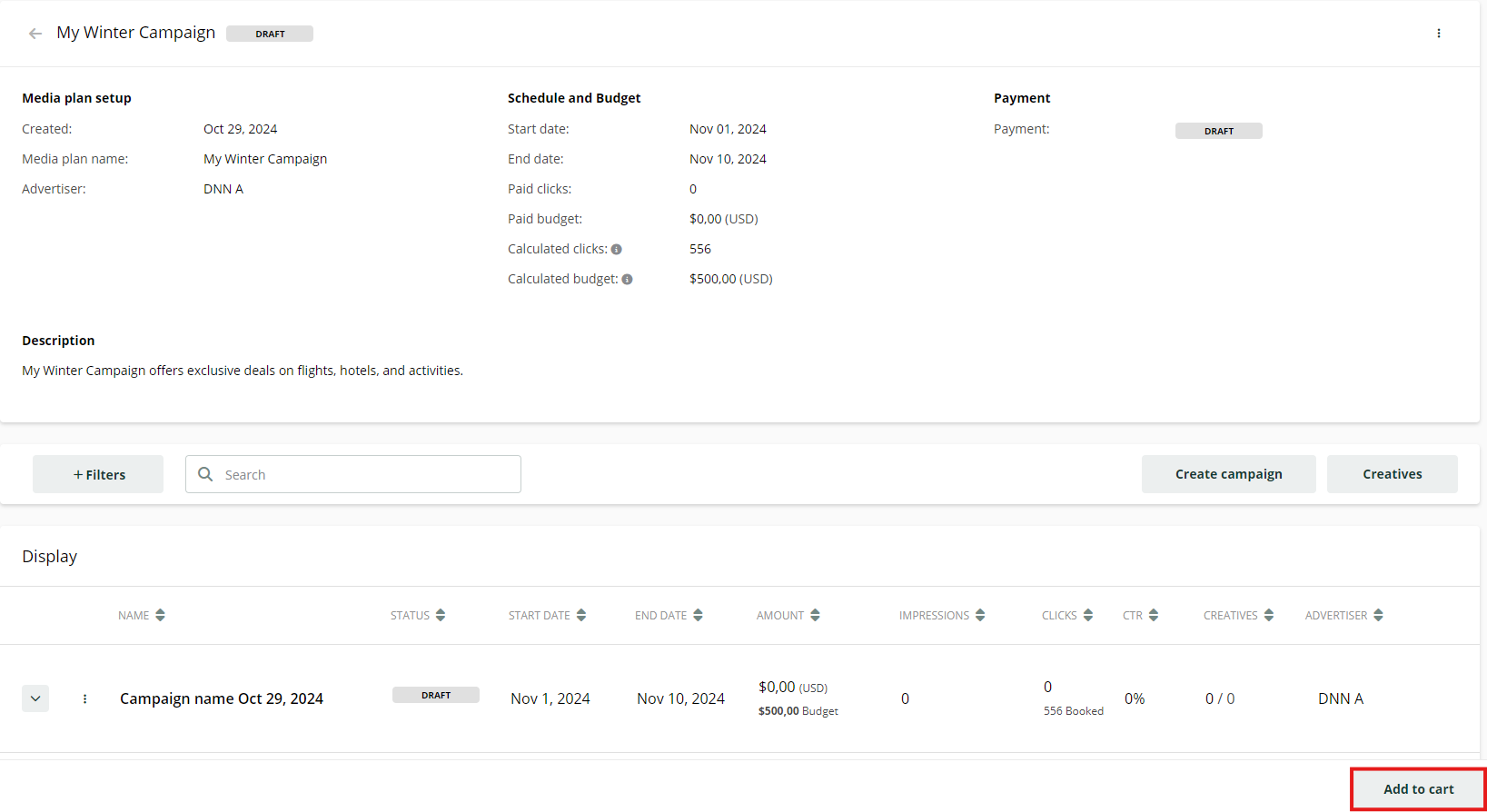
To purchase the Campaigns within a Media Plan, click Add to Cart. This adds them to your shopping cart, where you can complete the checkout process just like you would when buying individual Campaigns.
Reviewing and Approving a Media Plan
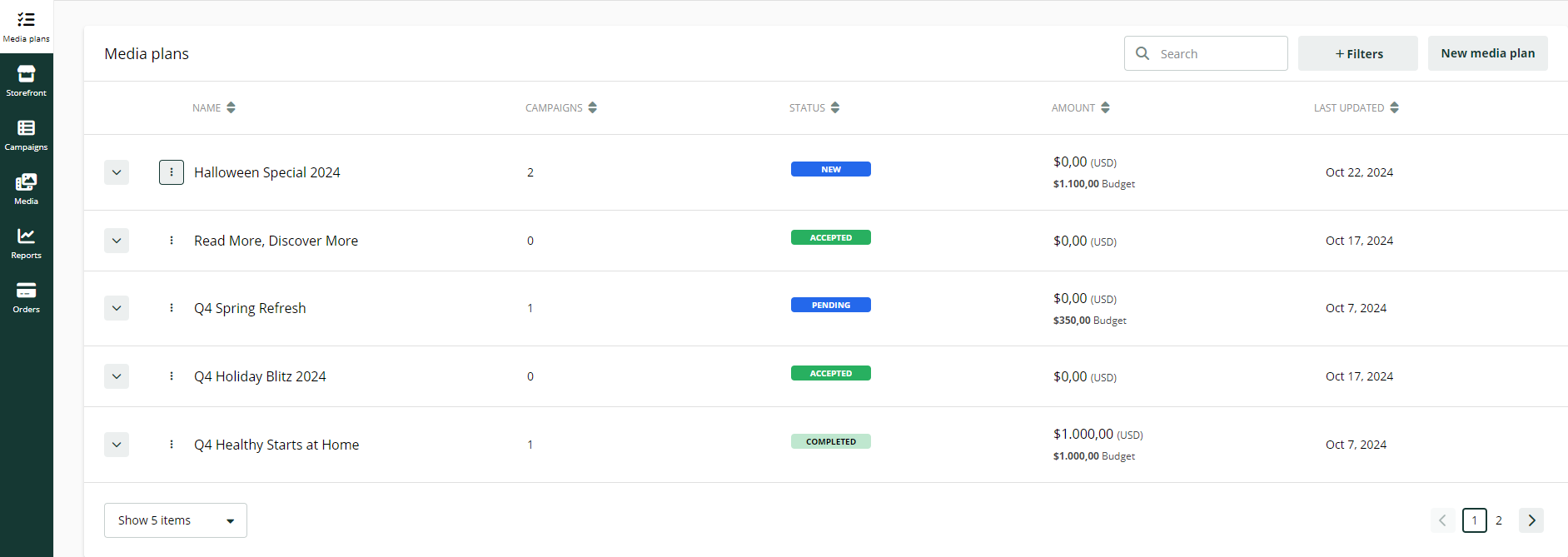
Media Plans list
When a Publisher sends you a Media Plan:
Review: Carefully check all the details, including the Campaigns, Creatives, placement, schedule, and budget.
Edit (if allowed): Depending on how the Publisher has configured your plan, you may edit specific sections of it.
Accept/Reject: Once you're happy, accept the plan. If it doesn't meet your needs, you can reject it and provide feedback to the Publisher.
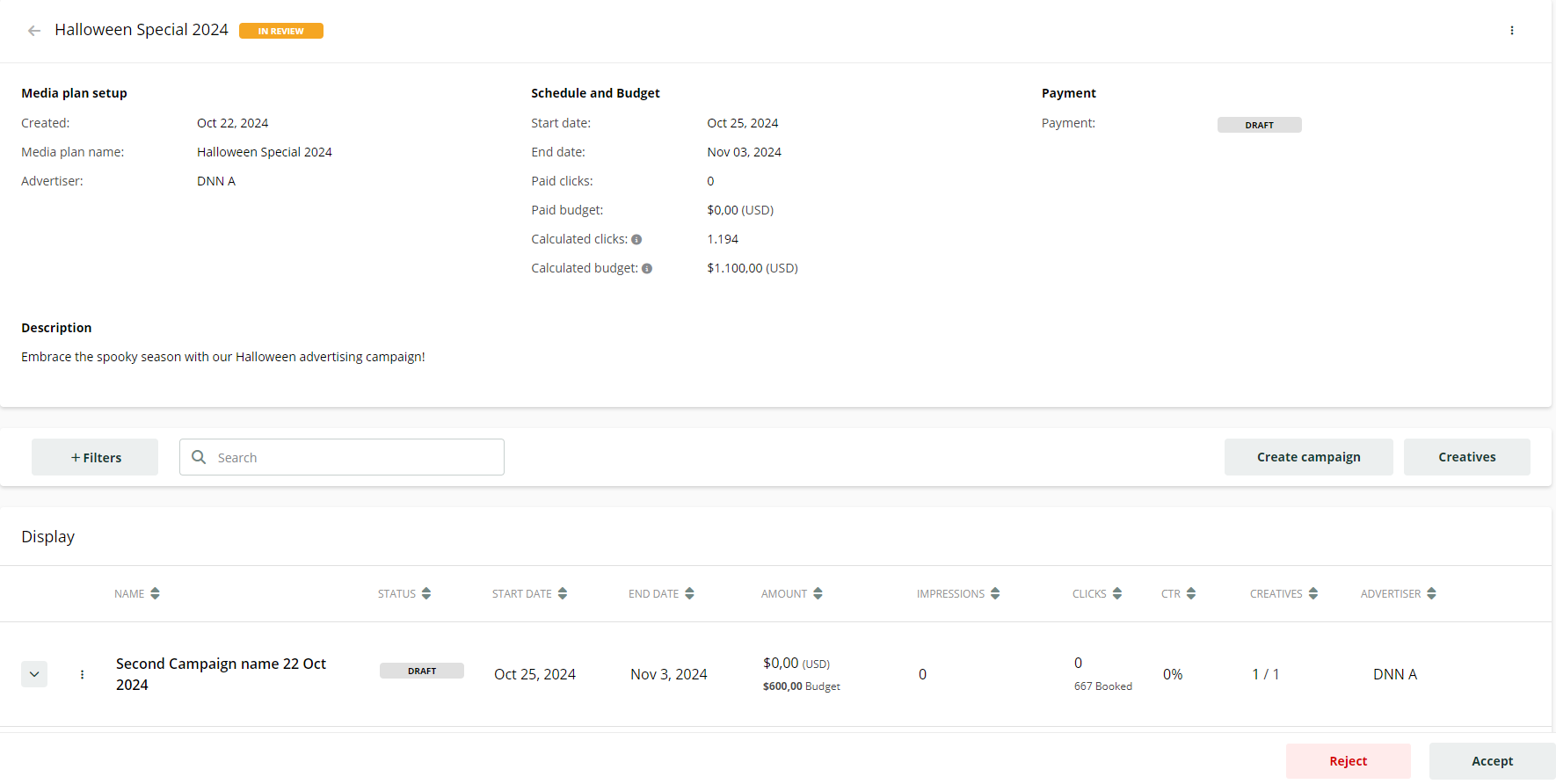
Media Plan details
To begin reviewing a Media Plan, simply click on the row in the Media Plans list. This will display all the setup details, including any Campaigns that have been added to the plan. Additionally, you can perform several actions on this page:
Click the Create Campaign button to add a new Campaign to your Media Plan.
The Creatives button allows you to review and manage the Creatives associated with the listed Campaigns.
The Accept/Reject buttons enable you to accept the plan if you are satisfied with the layout. If it does not meet your expectations, you can reject it and provide feedback to the Publisher.
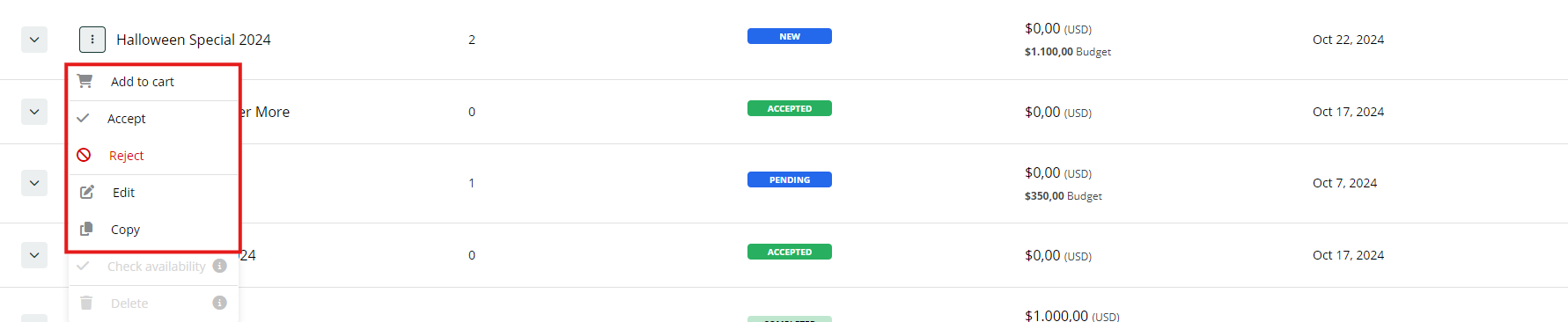
The three-dot options menu
You can easily access the Accept/Reject options directly from the three-dot menu in the Media Plan list. Additionally, you can select Add to cart to place the Campaigns in your Shopping Cart. This menu also offers other useful functionalities, such as Edit and Copy.
Accepted Plans
Once you accept a Media Plan, you can proceed to payment. The Publisher will then launch your Campaigns according to the agreed schedule.
This system ensures a smooth and efficient advertising experience, allowing you to focus on what matters most – achieving your advertising goals.